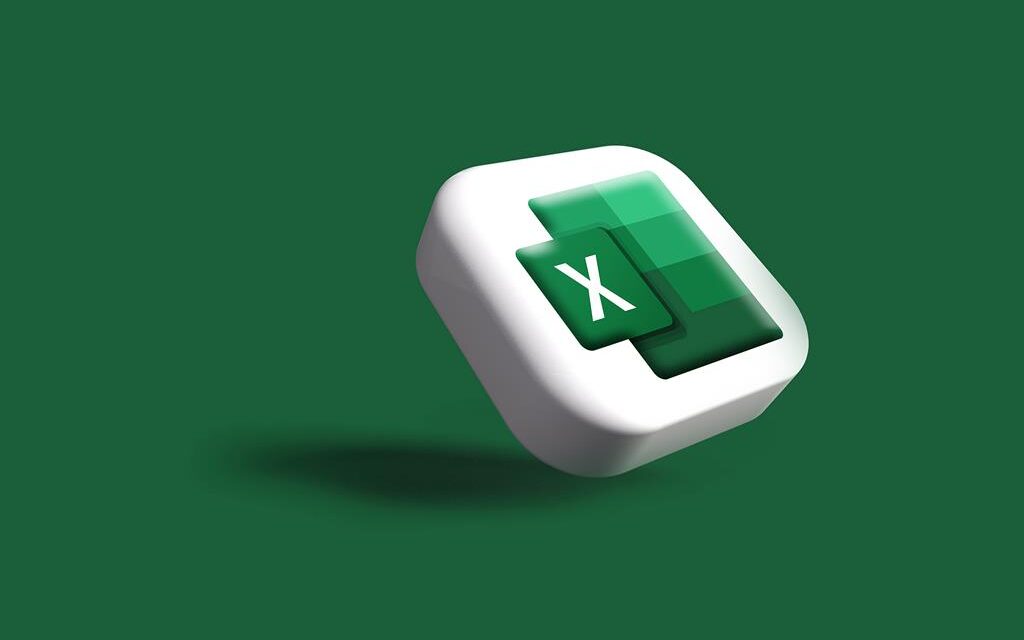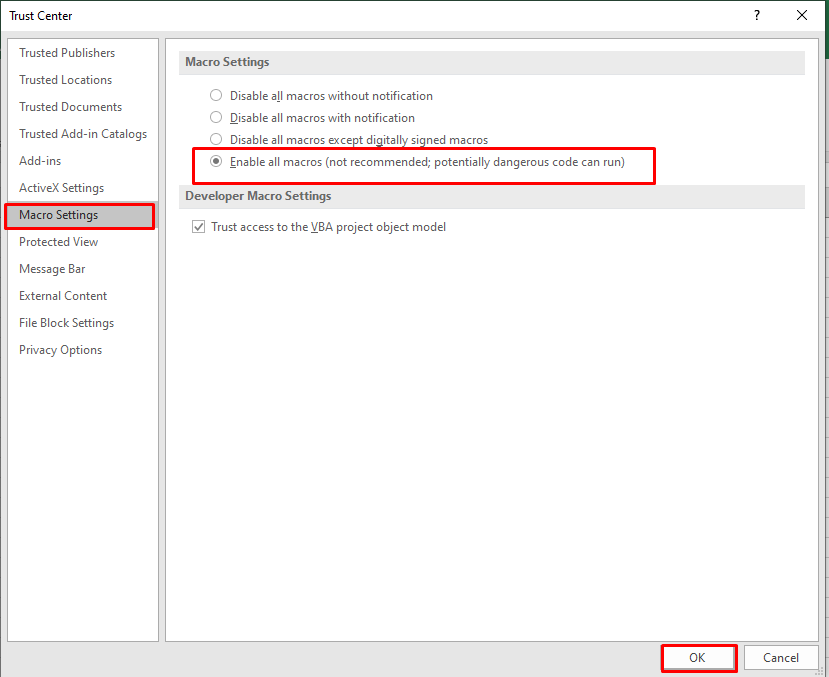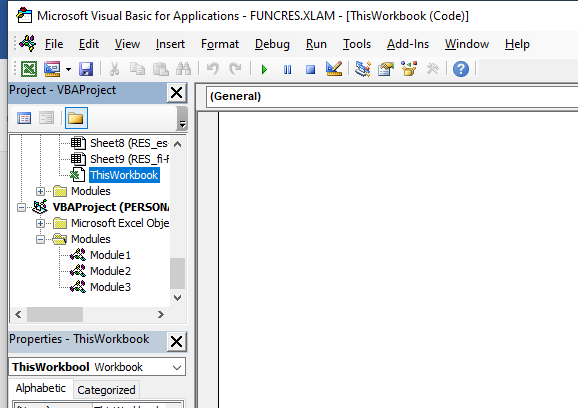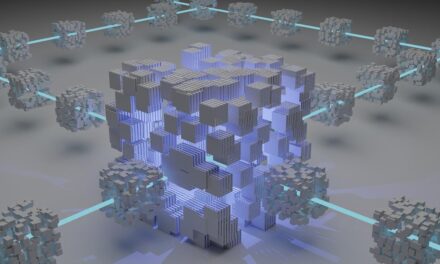You can use VBA codes to automate repetitive actions in Excel. Sometimes, while using VBA codes, you can encounter various errors. The VBA runtime error 400 is one such common error that can occur if there is some issue with your code. The Excel application may also throw the VBA error when it fails to read the queries due to corruption within the Excel file. This runtime error can disrupt the macro execution and hamper your workflow. In this guide, you will learn the methods to troubleshoot the VBA runtime error 400. You’ll also learn about a professional Excel repair tool that can help restore affected macros from corrupt Excel files, thus fixing the error.
What causes VBA Runtime Error 400 in Excel?
There are many reasons that can lead to the VBA runtime error 400 in Excel. A few of them are:
- Executing queries to access the non-existing or deleted object in a workbook.
- Using incorrect name of the object in the query.
- Macros in the workbook are corrupted.
- Using an incorrect argument or parameter in the syntax.
- The module in which you are executing the code has some issues.
- Incorrect macro settings.
Methods to Troubleshoot Excel VBA Runtime Error 400 in Excel
The runtime error 400 in Excel may appear if your Microsoft Excel application is not updated. So, make sure your Excel application is up-to-date. If your Excel application is updated, then follow the below methods to eliminate this Excel VBA error.
Method 1 – Check and Enable Macro Settings
Incorrect Macro settings can prevent macro execution, leading to errors such as the runtime error 400. To fix the issue, you can check and enable the Macro settings using the below steps:
- Open the affected Excel file.
- Click the Developer tab and then click Macro Security.
- In the Trust Center window, select “Enable all Macros” and click OK.
Method 2 – Check the VBA Code
The VBA runtime error 400 can occur when trying to execute incorrect code in Excel. You can open the VBA editor to check and correct the code. Here’s how to do so:
-
- In Excel, go to Developer and click the Visual Basic option.
- In Visual Basic editor, click the Debug tab and select Compile.
- It will highlight the syntax errors (if any). Check the code and make the required changes.
Method 3 – Copy the Macro Module to Another Workbook
The VBA runtime error can also occur due to problematic module. In such a situation, you can try to copy the macro module to another workbook. Here’s how to do so:
-
- Open both the source workbook (containing the macro module you want to copy) and the destination workbook (where you need to paste it).
- In the source workbook, click the Developer tab and then select Visual Basic.
- In Visual Basic Editor, in the Project Explorer pane, copy the desired module and then paste it into the destination workbook.
Method 4 – Repair the Excel File
The VBA runtime error 400 in Excel can occur due to corruption in the Excel file. If corruption is the root cause behind this error, then you can run built-in utility in Excel – Open and Repair. It can help repair the corrupt Excel file. The steps to run this tool are as follows:
- Navigate to File > Open and then browse to choose the affected Excel workbook.
- Click on the arrow next to the Open button and click Open and Repair.
- A new pop-up appears with options to Repair and Extract Data.
- Click the ‘Repair‘ option to fix and recover the maximum data of the file or click ‘Extract Data‘ to extract all the values and formulas from the workbook.
If the Open and Repair tool doesn’t help, then use an advanced Excel repair tool, such as Stellar Repair for Excel. This tool can repair severely corrupted XLS/XLSX files. You can use this tool to recover all the file components, including macros, formulas, cells, etc., with complete integrity. The tool is compatible with all versions of the Excel application, including Excel 2019, 2016, and 2013. You can take the help of this tool to fix complex Excel issues that are associated with file corruption.
Conclusion
The VBA runtime error 400 can stop the macros and other query execution in the Excel file. To troubleshoot the error, you can check and correct the syntaxes used in the VBA code, macro settings, etc. If corruption in the Excel file is the cause of the error, you can use Stellar Repair for Excel to repair the affected file. It is a powerful Excel recovery software that can repair even severely corrupted Excel files. Also, there is no file size limitation. Once the file is repaired, it restores all the Excel file data with 100% integrity.