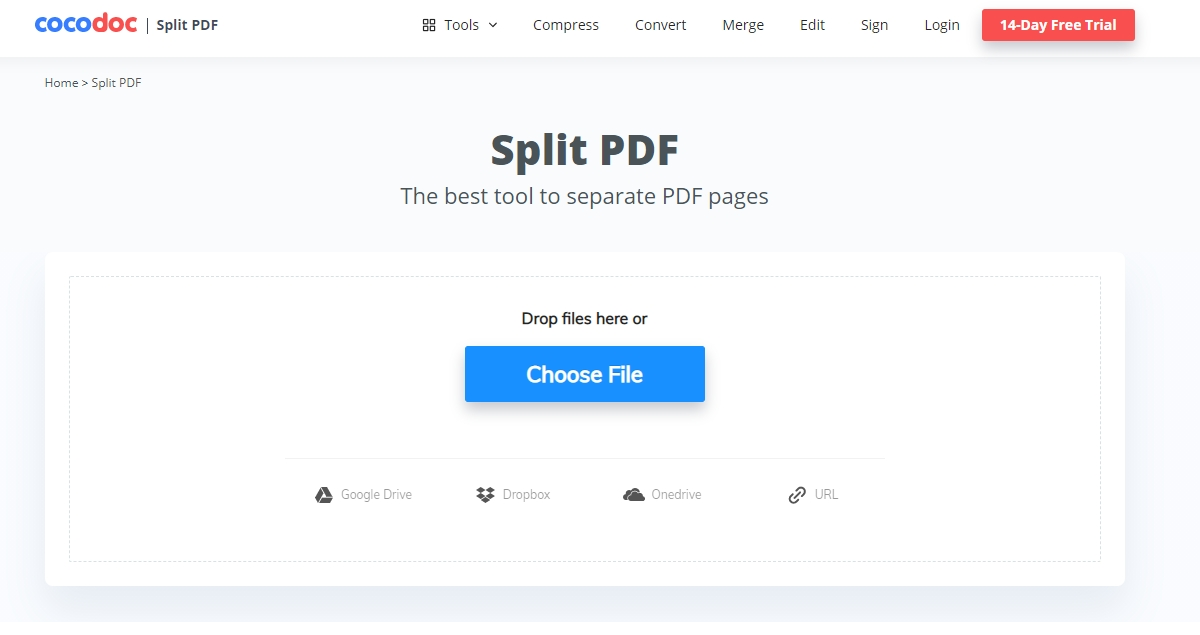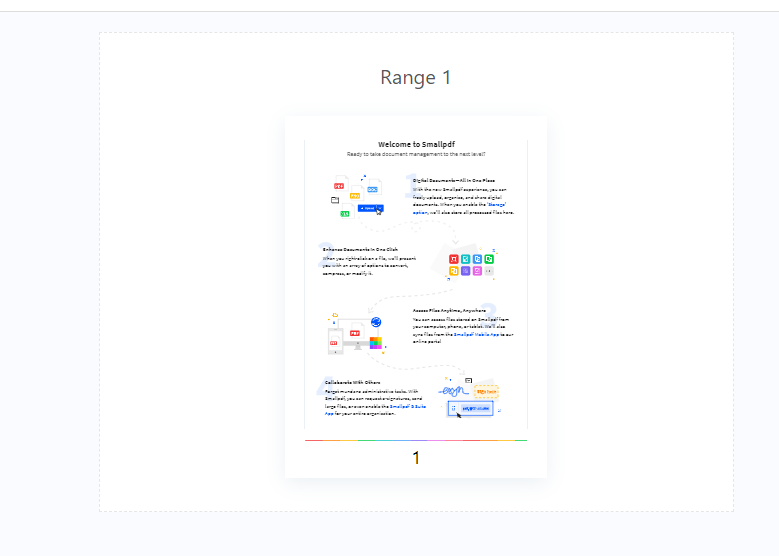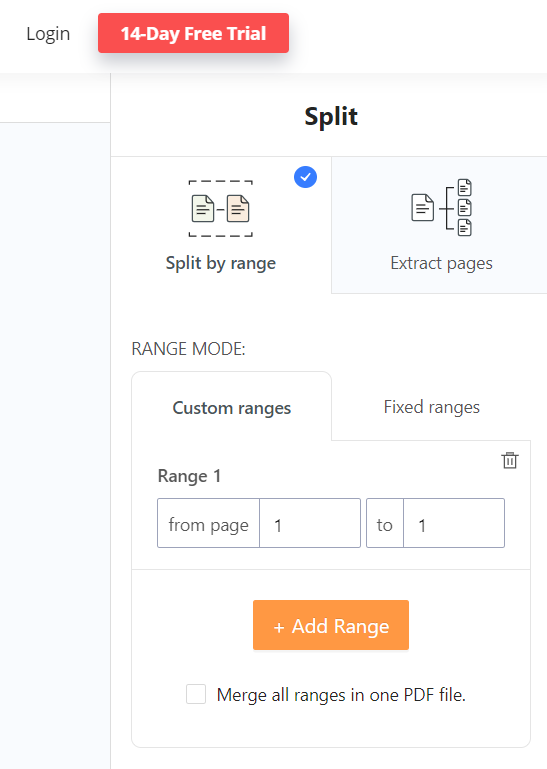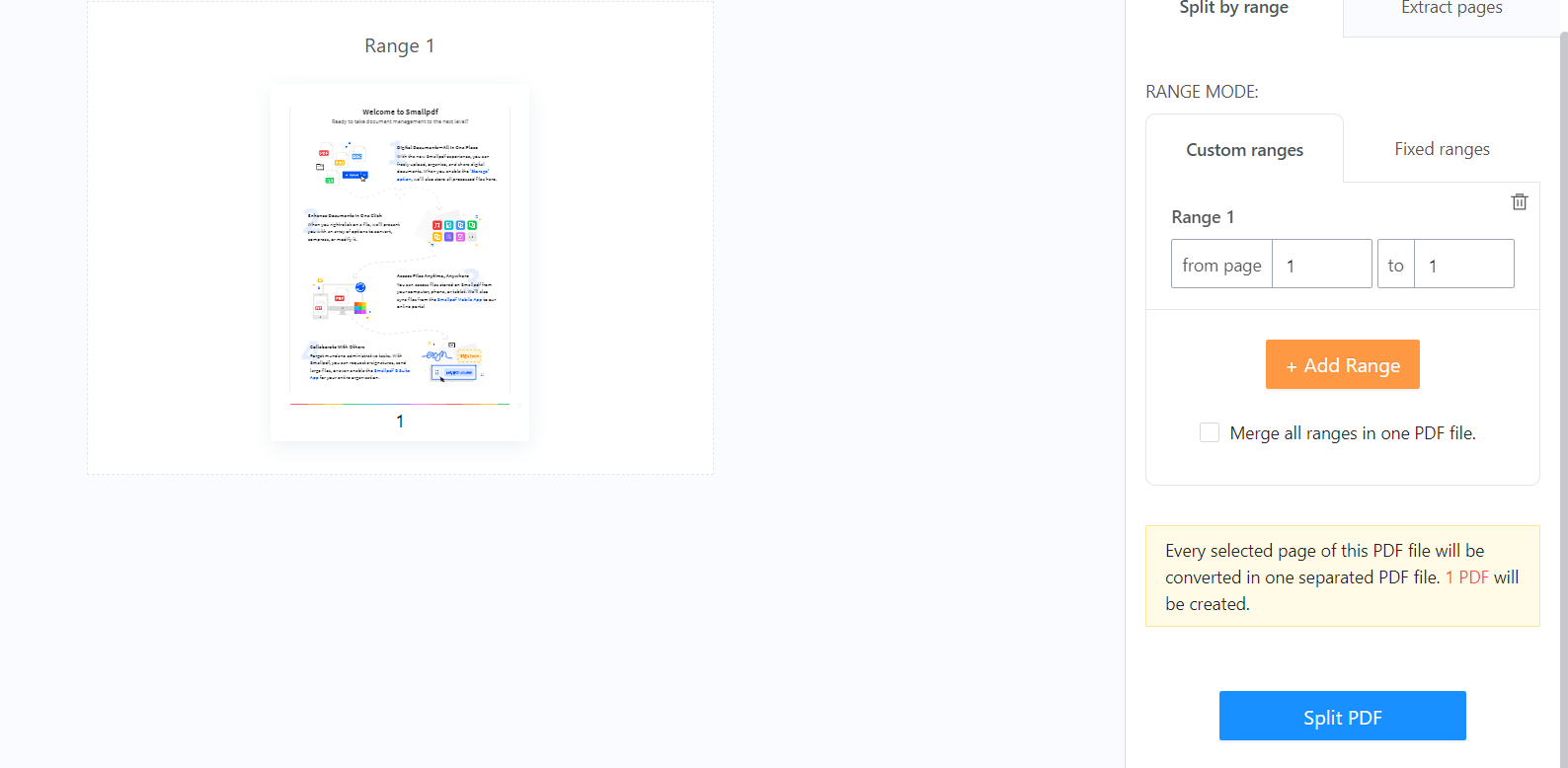A PDF splitter assists you in separating certain sections of your PDF for your ease of usage. If not for the PDF splitter tools, it would have been a hectic task for people who intend to split their PDFs.
There are numerous tools available online to make your task easier like never before. You can use several online PDF splitter tools that are available online for free. These tools are extremely easy to use and get your work done within minimal time and less effort.
One best option amongst the overwhelming amounts of options available online is CocoDoc.
CocoDoc
CocoDoc is a one-stop destination for all your PDF editing concerns. You can find almost all editing services on this site. It comes with a user-friendly interface and guides you through every process in a step-by-step manner.
CocoDoc offers editing, merging, and splitting of PDF services. You can edit and split your PDFs absolutely free of cost. It is a comprehensive PDF editing tool for all your PDF-related concerns, that too for free. You no longer have to crawl through the search engine to choose the right PDF tool because CocoDoc is your solution.
CocoDoc’s Split PDF Tool
You might want only a certain section of your PDF separated. Unfortunately, not everyone is a coder and it is an absolute hassle to go through the complex process of converting and separating PDFs.
CocoDoc’s split PDF tool reduces this burden completely. You don’t even have to download the app. Its website is accessible on both desktop and mobile phones. You can split and separate the required sections of your PDF with the help of the PDF splitter tool available on its website.
How to Split PDF Files Online
Step1: Create Account and Access Split PDF Tool
The website will prompt you to register with their services if you are not already a member of their community. The registration process is quite easy and you only have to follow CocoDoc’s guide to registration. It will not consume more than 2- 5 minutes of your time.
After that, you need to find the split PDF tool from its features tab.
Step2: Upload File
The new page will ask you to upload the file that you want to split. You can either click on “Choose File” or drop the required file directly from your source folder into the site by dragging it. Additionally, you can go for online solutions and upload the file directly from Google Drive, Dropbox, or OneDrive.
Step3: Make Changes
After uploading the PDF, a new set of options will pop in front of you. You need to make a few selections and arrangements regarding how you want your PDF to be separated. You have to choose either “split by range” or “extract pages.”
This allows you to extract each page from your PDF as a separate PDF file. You can either extract all pages of your PDF or select only a few pages that you require. Click on “Split PDF.”
Step4: Download File
You can download the output files and use them as you wish. The output files will be stored and saved in your account for about 30 days. Hence, it reduces your storage burden and you don’t have to worry if you ever lose your PDFs by mistake because you already have the copies saved and stored online.
Conclusion
Isn’t it easy? It indeed is. You only have to follow 4 easy steps to split or separate your PDF files. The process is almost similar to all the other editing features as well. CocoDoc is available both for free and premium versions.
You can enjoy CocoDoc’s free services too but the premium version provides more appealing services with additional features if you have a load of editing work. Visit its website and simplify your work without much hassle in editing and splitting your PDFs.