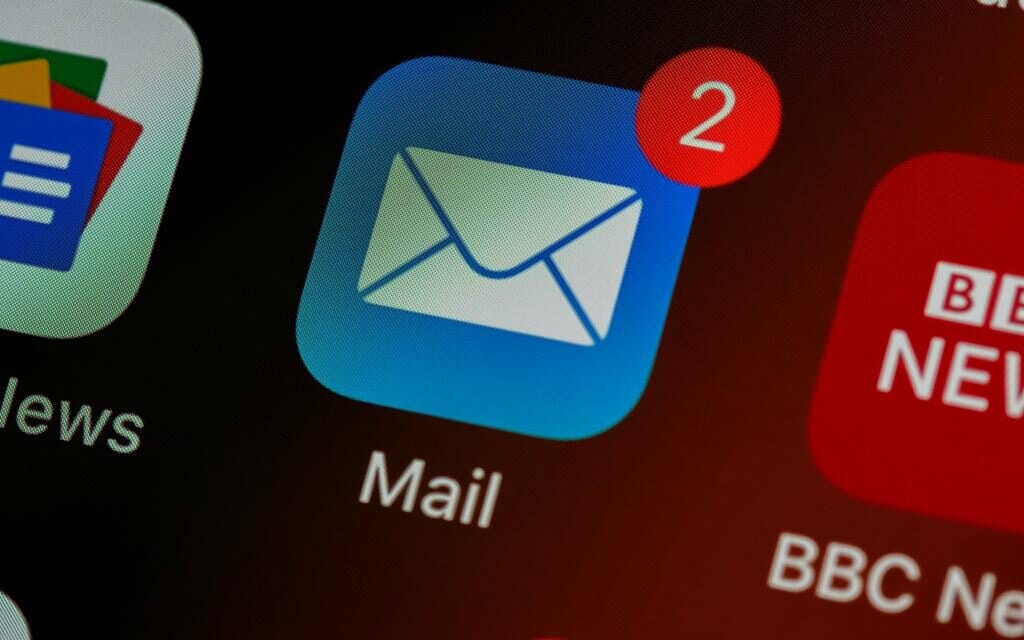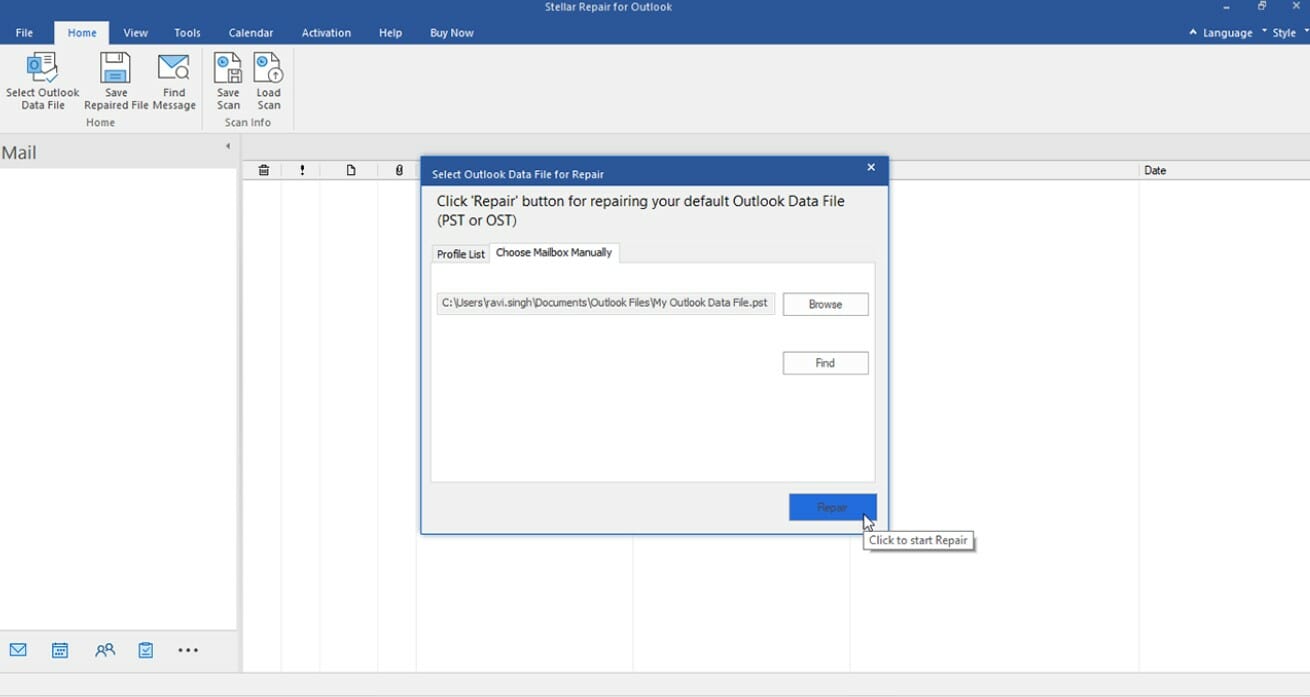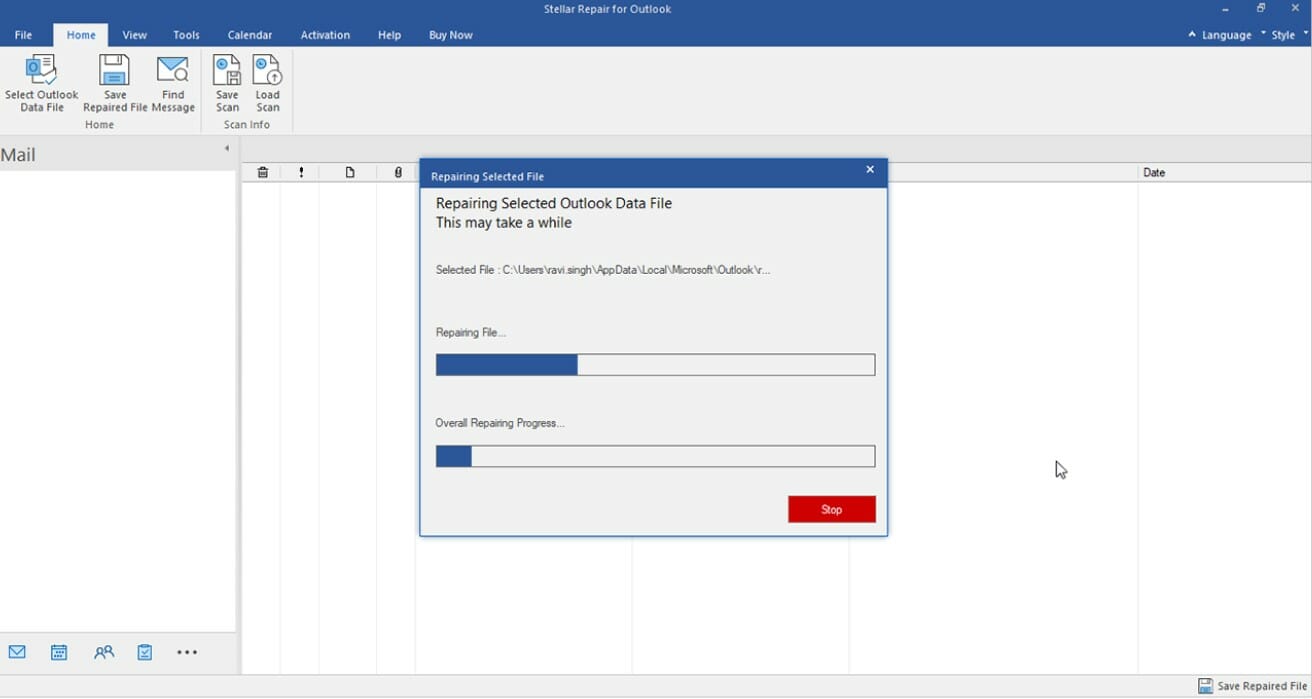Introduction
Encountering the “Outlook.pst Cannot Be Accessed” error can be frustrating and worrisome, especially when it prevents you from accessing important emails, contacts, and other valuable data stored in your Outlook PST file. However, should you encounter this error all hope is not lost and you can regain access to your Outlook data. In this article, we will explore effective methods to resolve the “Outlook.pst Cannot Be Accessed” error and get your Outlook up and running smoothly again.
Understand the “Outlook.pst Cannot Be Accessed” Error
Overview of the Outlook PST File:
The Outlook Personal Storage Table (PST) file serves as a centralized repository for storing various Outlook data such as emails, contacts, calendar entries, and more. It plays a crucial role in maintaining your Outlook information and ensuring smooth functionality.
Causes of the “Outlook.pst Cannot Be Accessed” Error:
The error message “Outlook.pst cannot be accessed” may occur due to several reasons, including:
- Corruption of the PST file due to abrupt Outlook termination or system crashes.
- Virus or malware infections that affect the integrity of the PST file.
- Oversized PST file exceeding the maximum storage limit.
- Incompatibilities caused by conflicting Outlook add-ins or faulty installations.
- File system errors or disk-related issues.
Troubleshooting Methods
Restart Outlook and Reboot Your System:
A simple restart of Outlook and your computer can sometimes resolve minor glitches and temporary issues. Close Outlook, reboot your system, and then relaunch Outlook to see if the error persists.
Repair PST File Using the Inbox Repair Tool (Scanpst.exe):
Microsoft provides an inbuilt tool called Scanpst.exe to repair minor issues within the PST file. Follow these steps to use Scanpst.exe:
- Locate the Scanpst.exe tool on your system (location may vary depending on your Outlook version).
- Run the tool and browse to select the PST file causing the error.
- Click on the “Start” button to initiate the scanning and repair process.
- Once the repair process completes, restart Outlook and check if the error is resolved.
Use a Professional PST File Recovery Software:
If the above methods fail to fix the error, consider using a reliable third-party PST file recovery software. Stellar Repair for Outlook is a trusted tool that can effectively repair corrupt or inaccessible PST files. Follow these steps:
- Download and install Stellar Repair for Outlook software.
- Launch the software and select the corrupt PST file.
- Initiate the scanning process to identify and repair the file’s issues.
- Preview the recovered data and save it to a new, error-free PST file.
- Import the new PST file into Outlook and verify if the error has been resolved.
Check for Disk Errors:
Sometimes, disk errors can affect the accessibility of the PST file. To check and repair disk errors:
- Open Command Prompt as an administrator.
- Type “chkdsk /f” followed by the drive letter where the PST file is located (e.g., “chkdsk /f C:”) and press Enter.
- Allow the system to scan and repair any disk errors.
Preventive Measures
Regularly Backup Outlook Data:
To minimize the impact of PST file errors, it’s essential to create regular backups of your Outlook data. Utilize the built-in export feature in Outlook to create backup copies and store them in a safe location.
Keep Your Outlook Up to Date:
Ensure that you regularly update your Outlook application to the latest version provided by Microsoft. Updates often include bug fixes, security patches, and improved compatibility, which can help prevent errors.
Conclusion
Dealing with the “Outlook.pst Cannot Be Accessed” error can be frustrating, but if you have the right tools, you can overcome it and regain access to your Outlook data. In this article, we have given you multiple troubleshooting methods, including restarting Outlook, using the Inbox Repair Tool (Scanpst.exe), employing professional PST file recovery software like Stellar Repair for Outlook, and checking for disk errors. If you follow these steps and implement preventive measures such as regular backups and updates, you can reduce the risk of error in the future and continue to enjoy your Outlook experience.