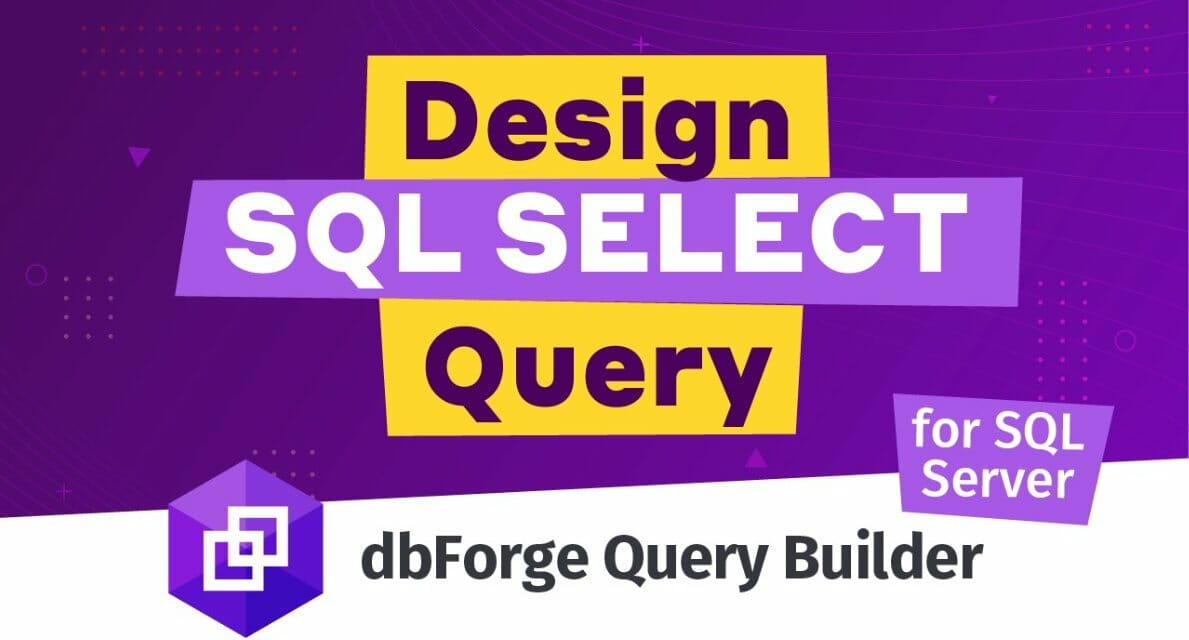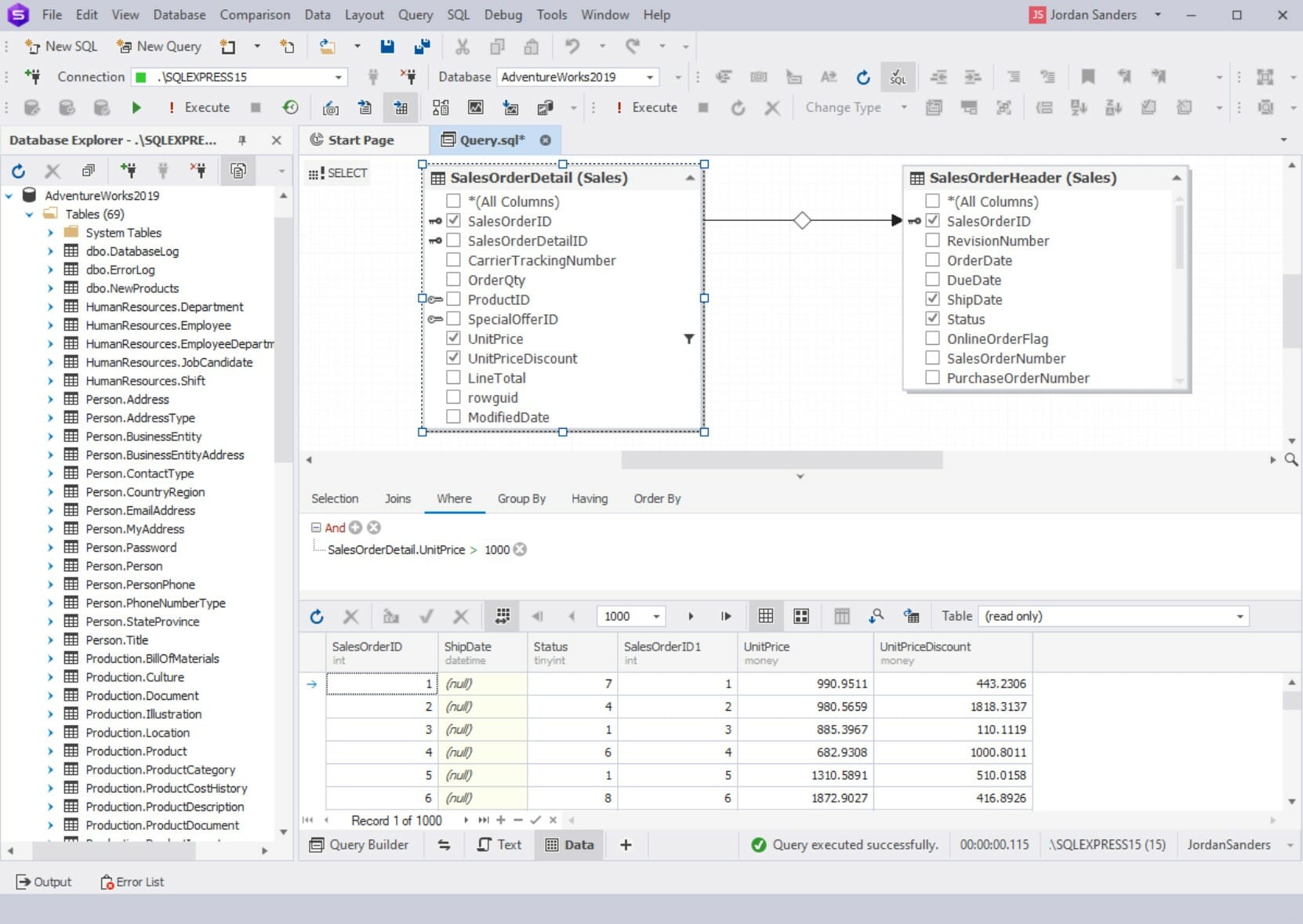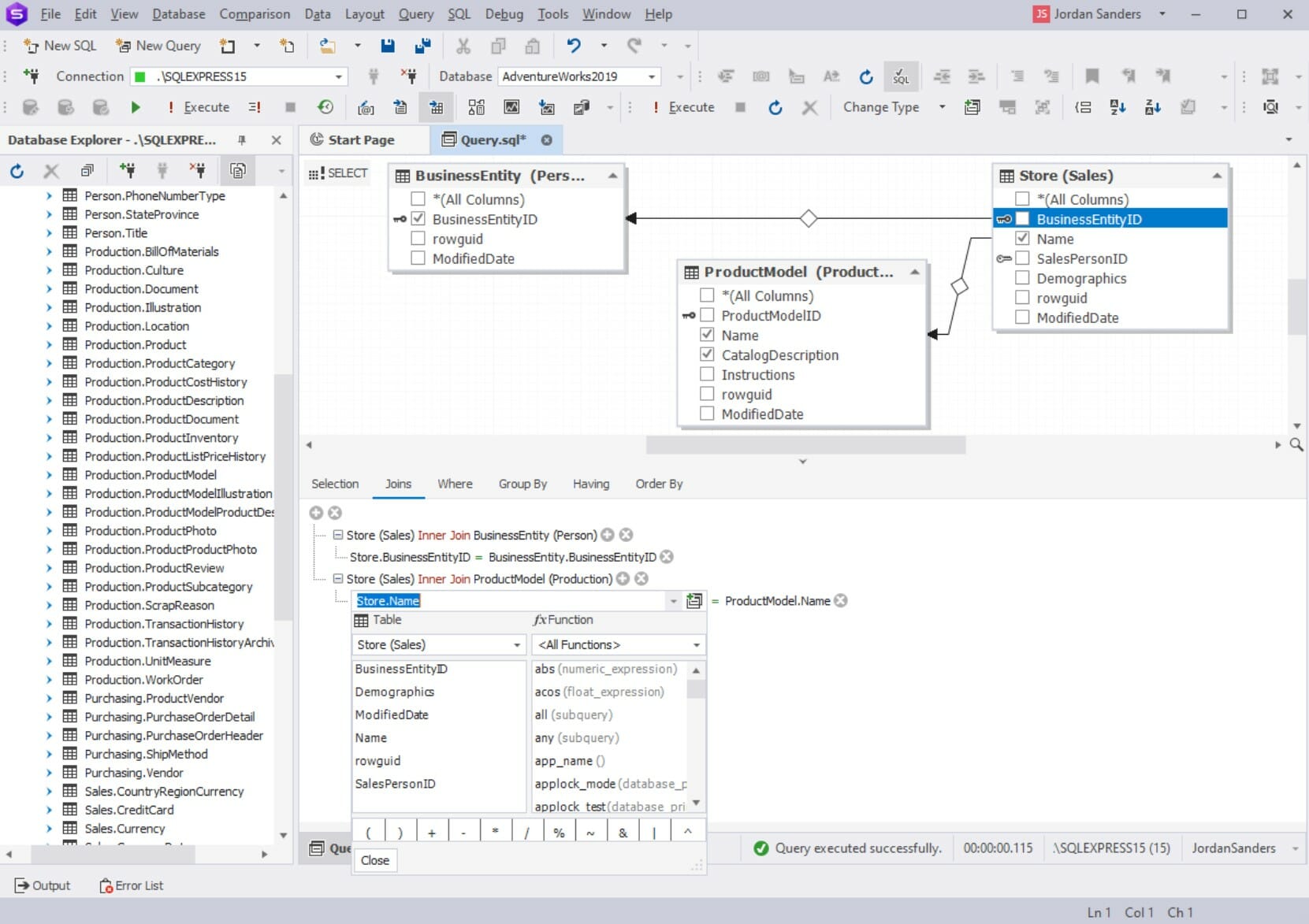Today, we’re going to dive into an exciting topic that’s at the heart of how we interact with data in the digital world. We’re going to talk about SQL queries, how to optimize them, and how a tool called a Visual Query Builder can make this process easier and more efficient. So, buckle up and get ready for an interesting journey!
Now, you might be wondering, why is optimizing SQL queries important? Well, imagine you’re in a library full of books, and you’re looking for a specific book. If you randomly search through every book, it could take hours, right? But if you use the library’s catalog system, you can find the book much faster. That’s what SQL query optimization is all about – it’s like a catalog system that helps us retrieve data from databases quickly and efficiently.
But how do we optimize SQL queries? That’s where a Visual Query Builder comes in. Think of it as a helpful librarian who not only knows where every book is but also helps you build a plan to find your book in the fastest way possible. In the world of databases, a Visual Query Builder helps us construct SQL queries visually, making it easier to build efficient queries, even if we’re not experts in SQL.
In this article, we’ll explore how to use a Visual Query Builder to optimize SQL queries, using examples from SQL Server, a popular database system. By the end of this, you’ll have a good understanding of how to retrieve data quickly and efficiently from a database. So, let’s get started!
Understanding SQL Query Optimization
Just like how we plan the fastest route to school or the grocery store, SQL query optimization is about finding the most efficient way to get the data we need from a database. In technical terms, SQL query optimization is the process of improving the speed and efficiency of SQL queries by making them run as fast as possible, use the least amount of resources, and return the required data accurately.
So, why is SQL query optimization important? Well, imagine if every time you asked a question in class, it took your teacher 10 minutes to answer. That would slow things down quite a bit, wouldn’t it? The same thing happens with databases. If a query is not optimized, it can take a long time to get the data we need, slowing down our applications and making users wait. In the worst-case scenario, inefficient queries can even overload the database server, causing it to crash.
There are several common issues that can lead to inefficient queries. Here are a few:
- Poorly Written Queries: Just like a poorly worded question can lead to confusion, a poorly written SQL query can be inefficient. This can include unnecessary calculations, redundant conditions, or retrieving more data than needed.
- Lack of Indexes: An index in a database is like an index in a book – it helps you find information quickly. Without appropriate indexes, the database has to scan through all the data to find what it needs, which can be very slow.
- Inadequate Hardware: Sometimes, the problem isn’t with the query itself, but with the hardware running the database. If the hardware is not powerful enough to handle the workload, queries can run slowly.
- Outdated Statistics: SQL Server uses statistics about the data in the database to optimize queries. If these statistics are outdated, the query optimizer might choose inefficient methods to execute queries.
Understanding SQL query optimization is the first step towards writing efficient SQL queries. In the next section, we’ll introduce the Visual Query Builder and see how it can help us with this task.
Introduction to Visual Query Builder
A Visual Query Builder is like a helpful assistant that makes writing SQL queries easier. Instead of writing complex SQL code, you can use a Visual Query Builder to create queries by dragging and dropping tables and fields, and by visually setting up conditions and filters. It’s like building a model with Lego blocks – you can see what you’re doing, and it’s much easier to understand and change.
There are several benefits to using a Visual Query Builder, especially for SQL Server:
- Ease of Use: Visual Query Builders are designed to be intuitive and user-friendly, making it easy for beginners to start building queries.
- Efficiency: By automating the process of writing SQL code, Visual Query Builders can save a lot of time, especially for complex queries.
- Error Reduction: Visual Query Builders can help reduce errors in SQL code by providing visual feedback and automatic syntax checking.
- Learning Tool: For those learning SQL, a Visual Query Builder can be a great way to understand how SQL queries work.
One example of a Visual Query Builder is the one provided by dbForge Studio for SQL Server. This tool allows you to build queries visually, making it easy to create complex SQL queries without writing a single line of code. It also provides features for optimizing and analyzing queries, making it a powerful tool for working with SQL Server databases.
Using Visual Query Builder for SQL Query Optimization
Visual Query Builders, like the one provided by dbForge Studio for SQL Server, can be a powerful tool for optimizing SQL queries. They provide a visual interface for building queries, which can make it easier to identify and fix potential performance issues. Let’s go through a step-by-step guide on how to use a Visual Query Builder for SQL query optimization.
Step 1: Open the Visual Query Builder
First, you’ll need to open the Visual Query Builder. In dbForge Studio for SQL Server, you can do this by selecting “New Query” from the “File” menu, and then clicking on the “Visual Query Builder” button.
Step 2: Add Tables to the Query
Next, you’ll need to add the tables that you want to query. You can do this by dragging and dropping tables from the Database Explorer onto the query design area. The tables will appear as boxes in the design area, with the table fields listed inside.
Step 3: Select the Fields to Query
Once you’ve added the tables, you can select the fields that you want to include in your query. You can do this by checking the boxes next to the field names in the table boxes.
Step 4: Set Up Joins
If you’re querying multiple tables, you’ll need to set up joins between them. You can do this by dragging a line from a field in one table to a related field in another table. The Visual Query Builder will automatically create the appropriate JOIN clause in the SQL query.
Step 5: Add Conditions
If you want to filter the data, you can add conditions to the query. You can do this by clicking on the “Add Condition” button and then setting up the condition in the condition editor.
Step 6: Run the Query and Analyze the Results
Once you’ve set up your query, you can run it by clicking on the “Execute” button. The Visual Query Builder will run the query and display the results in a grid. You can then analyze the results to see if the query is returning the data you expect and if it’s running efficiently.
Step 7: Optimize the Query
If the query is not running efficiently, you can use the Visual Query Builder’s optimization features to improve it. This might involve adding or modifying indexes, changing the join type, or rewriting the query to make it more efficient.
Here’s an example using SQL Server:
Let’s say we have two tables, Orders and Customers, and we want to find all orders placed by customers from New York. Here’s how we could do this using the Visual Query Builder:
- Add the Orders and Customers tables to the query.
- Select the fields we want to include in the query, such as OrderID, OrderDate, and CustomerName.
- Set up a join between the Orders and Customers tables on the CustomerID field.
- Add a condition to filter for customers from New York.
- Run the query and analyze the results.
- If necessary, optimize the query for better performance.
By following these steps, you can use a Visual Query Builder to optimize SQL queries in a visual, intuitive way.
Conclusion
We’ve covered a lot of ground in this article, diving into the world of SQL query optimization and exploring how a Visual Query Builder can make this process easier and more efficient. Remember, optimizing your SQL queries is like planning the fastest route to your destination – it saves time, resources, and can significantly improve the performance of your applications.
A Visual Query Builder, like the one provided by dbForge Studio for SQL Server, is a powerful tool in this process. It allows you to build and optimize SQL queries visually, making it easier to identify and fix potential performance issues. Whether you’re a seasoned SQL veteran or a beginner just starting out, a Visual Query Builder can be a valuable addition to your toolkit.