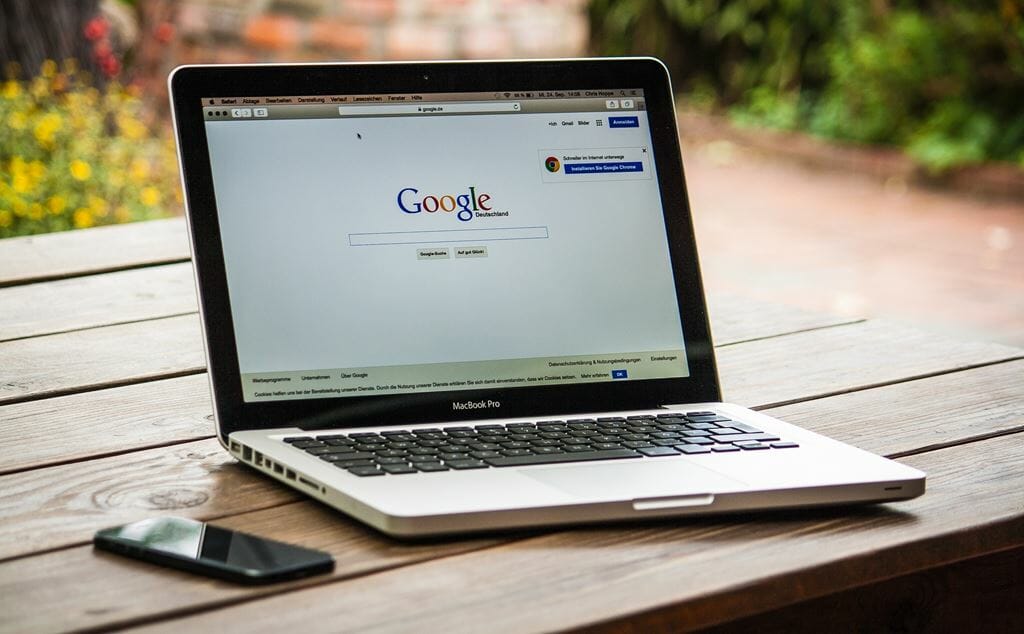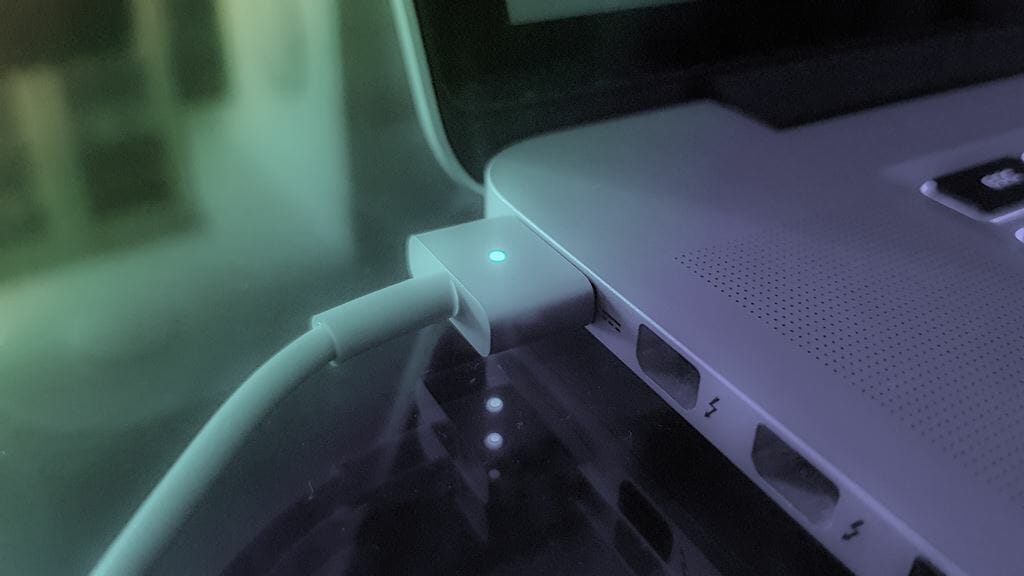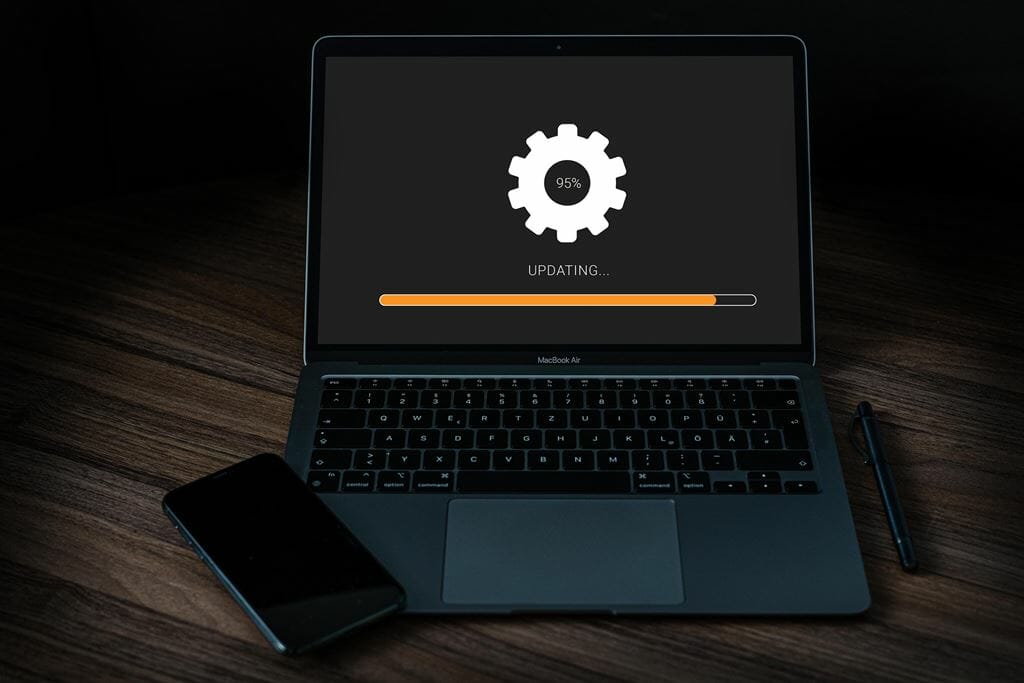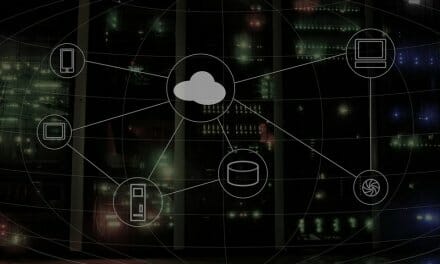4 Diagnoses for a Slow Laptop
There’s nothing worse than being midway through sending an important document with all the edits you’ve made, only for your laptop to shut down completely because it ran out of battery, even though the battery indicated it was still at 70%. Or perhaps you’re stuck on one of four tabs, and it takes a couple of minutes before the software actually catches up to the commands it’s been given.
We’ve all experienced these scenarios, and we’re also aware that it means that our laptop isn’t working at the optimum capacity it once used to run at. However, you might not be aware that there have been telltale signs that tell you that your laptop is slowing down. Perhaps if these had been caught earlier, solutions could have been implemented sooner to improve your laptop. To tell whether or not your laptop has gotten slower over time and what you can do about it, keep reading below!
-
Overheating Fans
How often our laptop fan runs is sometimes attributed to the fact that you might have many tabs and applications open at once, and it simply runs at max capacity to keep up. Hearing your fans every once in a while isn’t necessarily bad – it just means that you have used it for longer in a single session, or you may be using an app that is taking a lot of the core processing energy.
While this may sometimes be the case, if you start to notice that your fans become noisy or you begin to hear them a lot more often than usual, coupled with feeling that your laptop gets hotter a lot quicker, then these might be a giveaway sign that your device is slowing down.
Although more open applications will definitely push your laptop to work harder, things like having a couple of tabs open at the same time should not be straining it to the point that you can hear the fans loudly or whirring fast either. Most laptops are more than well equipped to deal with multiple tabs at once and even two to three applications as well. Although it may be a while ago, you may remember that your laptop handled the same applications with ease at the beginning of its lifetime. Companies have now started offering fanless laptops so that you don’t have to deal with noise or heat.
-
Battery Hold
Another indicator of a slow laptop is if it doesn’t hold the battery when not on charge as efficiently as before. Most companies will give an estimated amount of hours that your computer should be able to run without the charger, and without being used too heavily, your device should typically fall somewhere in the middle of the given time frame. Apple, for instance, gives you the option to be able to check your battery health through the settings menu.
However, when the performance of your laptop slows down, so does its ability to hold its charge, and you may find that you cannot go without your charger for even the minimum amount of recommended hours, or your laptop can’t hold any charge whatsoever unless the charger is attached. In most cases, this is to do with the device itself as opposed to the hardware component of the charger.
-
Slow at Start-Up
A few minutes of wait time for your laptop to load up and start up your applications is to be expected, especially if it’s being powered on after a complete shutdown, as opposed to ‘sleep mode.’ However, if you find yourself waiting around five to ten minutes just for your computer to boot up, that’s definitely not a sign of a functioning and normal laptop.
That is a sign that your laptop is struggling to keep up with standard commands and is taking much longer than before to process them, delaying the start-up process.
-
Slow Updates
Along with being slow at start-up, you may also have experienced extremely slow updates. These may often happen during the loading screen when it is first powered on, adding to the overall time that you’re waiting for all your applications to load up.
But, in general, a slow laptop will struggle with updates, often taking more than minutes and leaning into hours instead. It may also mean failed updates, with the progress bar showing close to 100%. However, at the very end, it may show an error message and exit the update altogether.