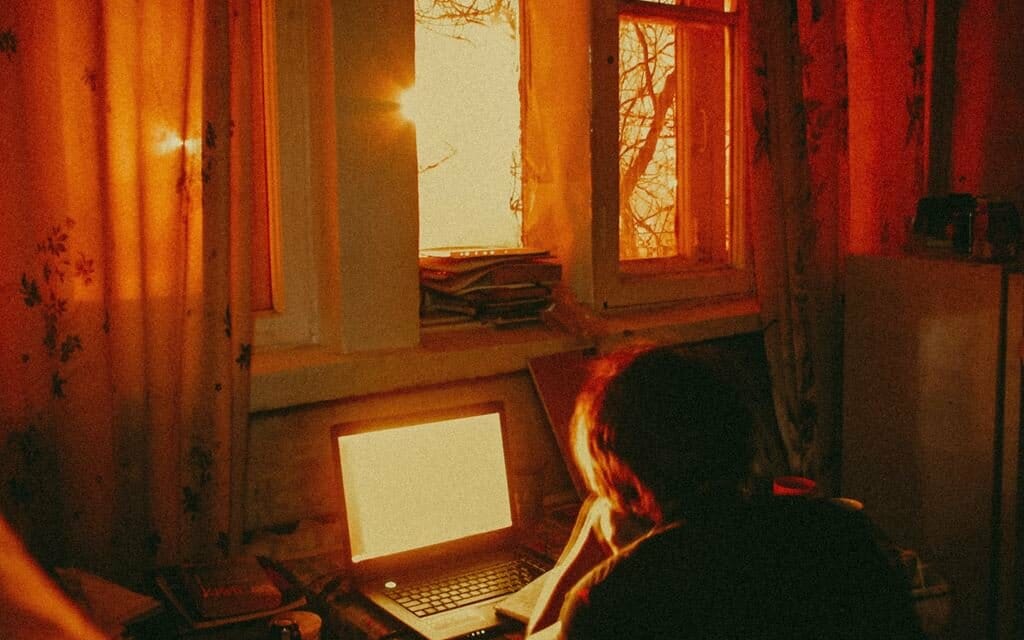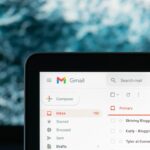Nobody needs to be a tech-savvy wiz to keep their computer running well. For those who’ve run into some of these common issues that we’re about to state, then stay and read in order to find out exactly what you need to do to fix them quickly on your own.
We’ve compiled a list of very common issues and their solutions so you won’t have to. On that note, for those who need some time off of school or work to get their other priorities set straight, then look no further.
If you have papers you need to submit and deadlines you need to chase but are feeling burnt out or overwhelmed, here’s the answer. Studyfy offers the best custom writing services online for negotiable prices. If you’re feeling stretched out thin, then it’s time to invest in some help.
Moving along, here are some issues that you might run into but can fix with a little bit of effort.
An Overheated PC
There are a number of ways to stop a PC from overheating. Firstly, you should try and check its temperature by using software that specifically checks it. Search it up if you don’t already have one installed on the PC by default.
After checking the temperatures and assessing them, try some of these things to help get the PC cooler:
- Reapply thermal paste: The older a CPU gets, the dryer the thermal paste becomes. The CPU, however, is the core computing mechanism in your device. We suggest letting a professional reapply the paste since the CPU is a delicate component.
- Getting more fans: For those who own a desktop computer, installing a few more fans will probably help cool down your PC.
- Keeping the environment cool: If the PC is placed in an area of the house/apartment where sunlight can frequently reach it, then it’s best to either move it somewhere cool and dry or to invest in some curtains and an air conditioner/big fan.
Update Drivers
Regularly updating your computer’s drivers is a smart way to maintain good PC performance. Here’s how you do that on a Windows system and a MAC:
For Windows:
- Open up the Start menu.
- Go to settings.
- Go to Update & Security.
- Click Check for Updates.
For MAC:
- Click on the Apple icon.
- Go to Software updates.
- Click on the Updates tab.
- Click on Download for any program that needs an update.
There are also programs that can be readily installed in order to update drivers. They are free to install, but users typically need to pay a subscription fee to use all the features. It’s worth the investment, and there are cheap options out there. Search it up.
Can’t Turn On the Computer
Don’t panic; this could be caused by a multitude of reasons. Here’s what can be done:
- For desktop owners, check if cables are connected well and aren’t disconnected.
- For laptop owners, remove your battery and check if it turns on using just AC power.
If all else fails, it might be some niche problem that you’re not familiar with. Get it checked by a professional; it’s probably something minor.
Getting Pop-Ups on Desktop
Ads and pop-ups come up when a user unwittingly installs adware on their computer. It’s important to get rid of these immediately since they can seriously affect your computer in the long run.
Removing adware usually means you need to install a program to remove it. Do some research and find what suits your interests. Some examples of what’s out there:
- Norton 360
- Avira
- McAfee
Do note that using the whole version of these programs means paying. Moreover, these programs uninstall malware and get rid of viruses as well. Checking your computer for viruses, adware, and other threats regularly is a good thing to make a habit.
Windows and Mac both have built-in virus detectors, but programs like Norton 360 and Avira offer more options and a more thorough job. While the built-in tools work, it’s best to install one of these programs as an additional precaution.
PC Fans not working
Pc Fans collect dust over time, and it can cause them to slow down or stop working. When this happens, users will need to unscrew a part of their CPU’s casing to clean up the fans. The best thing to do is use a compressed air can to clean them up.
Cleaning PC to Increase Speed
Cleaning up storage to increase speed and keep the computer’s performance optimal is needed over time. In fact, it’s better to regularly clean up your PC so that junk files don’t accumulate and slow it down.
Windows, for example, has built-in tools to clean up storage. So, if you want a quick clean-up, just type storage in the start menu, and you should be able to find the tools for storage cleaning in there.
However, there are many hidden files that can be huge and take up space. That’s why similar to antivirus programs; it’s best to install something that can help clean up your PC and detect files that are useless. This will save you the effort of having to hunt them all down yourself. Go ahead and use a search engine to find storage cleaners that suit your needs.
Computer Not Using Available RAM
This is mostly an issue on Windows system computers. If your computer has a bunch of RAM it’s just not using, then it can be frustrating, especially if you want to run heavyweight programs that need all of that memory.
This is fixable. This happens because it’s configured to only use a set amount of that memory, but if you want it to use more, here’s what you do:
- Click Start Menu or Search Menu, then type ‘system configurations.’
- Click the boot tab, then click on advanced options.
- Check the checkbox next to ‘Maximum Memory.’ Enter the max amount of memory (MBs) you have.
- Click apply, then restart the PC.
Final Thoughts
A lot of issues that computer owners come across can be fixed easily on their own. There’s no need to run to a professional each time, so save yourself some money. However, in order to maintain a computer’s health, it’s important to check it for viruses regularly, delete useless files to keep it running fast, and keep it in a cool room, so it doesn’t overheat.