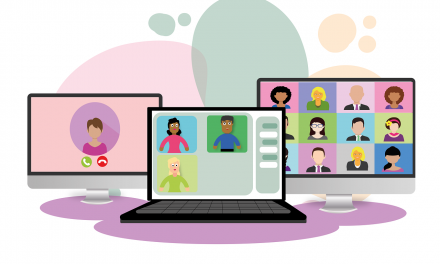Introduction
World Backup Day is an annual event celebrated on March 31st to raise awareness about the importance of data backup and protection, and in support of this initiative, EaseUS, a leading data backup and recovery company, has launched a dedicated World Backup Day page to share various backup types and methods.
Importance of backing up data
World backup day is celebrated to make people aware of data backup importance. It ensures educating organisations along with individuals on the significance of data backup. Due to this awareness campaign, people get help in the prevention of loss of data, and it also ensures that their helpful information is readily available when needed.
Why backup your data
Backing up data is essential, but why is it so? Let us understand the reasons for the same.
- It helps if your phone gets lost, stolen, etc., and all your media is lost.
- Recovery of data quickly in case of disaster.
- Automation leads to efficiency along with reliability.
- Shelters against data loss due to hardware failure, malware, natural disasters, and human error.
- Importance of data security and privacy.
- Competitive advantage to businesses.
How to back up your data
You can backup your data using three primary methods such as;
- Full backup
- Incremental backup
- Differential backup
Full backup
The full backup consists of entire data backup sets. It does not ignore the changes made in data or if the data already exists. So, it includes the OS, apps, or any data on your system.
Incremental backup
Incremental Backup works for backing up only the data that got changed, but it only backs up the data that got changed during a full or differential backup.
Differential backup
Differential backup creates a backup only for the files that have changed since you completed your last full backup. It is quicker than a full backup as it has to make a backup for the updated data.
Let us compare all three methods to get a deeper insight and clear out any confusion.
Comparison of Full, Incremental, and Differential Backup Methods
Need help with which backup to opt for and when? Here’s a small table for a quick view of all the backup facilities.
| Basis | Full | Incremental | Differential |
| Speed of Backup | Slowest | Fastest | Takes more time than incremental backup |
| Use of Storage Space | Requires vast storage space according to your full data | Requires lesser storage space than differential | Requires larger storage space |
| Difference in Cost | More costly | Cost efficient | Less costly than full backup |
| Speed of Data restoration | Requires most steps as it creates vast backup | Requires least number of steps in creating backup | Requires few steps for data recovery |
| Creation of Duplicate files | Multiple duplicate files gets stored | No duplicate files get stored | Lesser duplicate files are stored |
| Requirement of Media for Recovery | Requires only most recent backups | Latest Full backup alongwith all incremental backup since full backup took place. | Latest full and differential backup |
| Upsides |
|
|
|
| Downsides |
|
|
|
We can conclude from this table that incremental backups stand out among all the backups. In fact, if differential backups are small, they also come under the incremental category. It is better to create smaller backups to cut costs and save cloud storage space.
Cloud Backup vs. Local Backup
You can create two backups, Cloud or Local, on a device.
Cloud backup is used by organizations for backing up their applications and systems, along with data in a remote location to a server based on a cloud platform. They can use a private or a public server for the purpose.
On the other hand, local backup relates to on-premises backup where, in applications, system data is on a local device. These devices can be hard discs, CDs, flash drives, external hard drives, etc.
Still don’t have a clue which backup is better, cloud or local, then have a quick look at the comparative analysis of the two to understand better.
Comparative Table for Cloud vs. Local Backup
| Basis | Cloud Backup | Local Backup |
| Pros |
|
|
| Cons |
|
|
| Backup Options |
|
|
| Apt For | Small enterprises | Medium and larger enterprises |
If you are using a cloud backup, you get an added protective layer for your data, enabling you to recover from any disaster happening anywhere. You can also access your backup data using multiple devices. Moreover, cloud backup is preferred for small businesses, whereas for medium to larger institutions, local backup is advisable.
Best practices for backup frequency and storage location
You can opt for many practices for backup frequency and storage location. So for your reference, we are listing a few important ones right below:
- Frequent backups are essential.
- Keep setting priorities for each app to chalk out the less important ones.
- Follow the 3-2-1 rule, which says; 3 copies of data must be made. Out of which, two documents should be on local backup; however, using different mediums. Lastly, one copy should be stored off-site.
- Smaller organisations must opt for cloud options, whereas medium to large organisations must have their own storage space.
- Never use a data backup facility for the retention of data.
- Make sure that disaster recovery runbooks are automated.
- Protect endpoints like tablets, laptops, and SaaS apps like Google Suite and Office 365.
Tools for data backup – Suggested EaseUS Todo Backup
There is a wide variety of backup tools available in the market. Some provide excellent protection from threats like cyber attacks, while others easily create a data backup. Depending upon your requirements, we have shortlisted a bundle of some software. Check out their unique features and pick the best one for you.
EaseUs Todo Backup
EaseUs Todo Backup is an efficient software that assists with creating a backup of a complete system. You can back up small folders and individual files with this easy-to-use solution. It also helps create a cloud backup to platforms like Dropbox, Google Drive, and OneDrive. You can also utilize its migration and cloning feature to copy data elsewhere.
Features
- Creates Cloud backup along with Local backup.
- Assists with the backup of Outlook emails.
- It helps in wiping out the disk partition.
- Helps in creating Incremental and Differential backups.
- Protects essential data from ransomware by creating a Security Zone.
- Assists with the functionality of transferring the system smoothly.
Cobian Backup – Free
Cobian Backup is a backup program for files that can be put to use for creating backups in an automatic mode. It helps in creating backups for files and directories in your system. You can use the regular app or run it as a service. It also assists with creating backups in the same system but to a different location, like an FTP server or a network.
Features
- Creates backup in an automatic mode.
- There are a variety of job Groups for backup.
- The file names are available in Unicode.
- For Windows Explorer, you get a deleter.
- Uses the command line.
- Has remote access.
Acronis True Image
Acronis True Image is equipped with multiple features that protect blockchain data notarization. Additionally, it has AI and helps you get covered with any unsocial elements like ransomware, cyber threats, or crypto jacking. In addition, you can use its easy-to-use and clean user interface to create a backup of your files.
Features:
- Restores using an all-in-one recovery drive.
- Creates a replica of your system even when you are using it.
- Creates a mirror image of the selected partition or system disk.
- Initiates cloud-to-cloud backups directly using your account for Microsoft 365.
- Setting options for individual folders and files.
Detailed Comparative Analysis of EaseUS Todo Backup, Cobian Backup, and Acronis True Image
| Basis | EaseUS Todo Backup | Cobian Backup | Acronis True Image |
| Ease of use | Very easy to use | Sometimes lags in opening files | Requires little technical knowledge |
| User interface | Very interactive | No smoothness in functions | Quite good |
| Full Backup | Available | Available | Available |
| Incremental Backups | Available | Available | Available |
| Differential Backups | Available | Available | Available |
| Disk Cloning | Available | Not available | Available |
| Backups of files and folders | Available for emails, OS, disks, etc. | Sometimes glitches | Available |
| Errors | No errors | Engine not found error | Sometimes backup errors occur |
| Security options | Security Zone for Encrypted partition, Notifications are received via emails | AES 128, 192, 256 ensures encryption of files | AES 256 encryption |
| Cloud Storage | Available | Not Available | Available |
| Sync and share for files | Available | Sometimes do not work smoothly | Available |
| Non-stop backups | Available | Not available | Available |
| Devices supported | Windows, HDD, SSD, RAID, FTP server, USB Drive along with Network shared location | Desktop | Web and mobile both are supported but the user experience is not great |
| Free trial | 30 days and 250GB | Not available | Available |
| Price |
|
Free |
|
| Customer base | Small business
Medium Enterprise Large Enterprise Home Users |
Small business |
|
| Customer Support | After sales services and other services like technical support available | Online | Available through Contact us link |
The above comparative analysis concludes that EaseUS Todo Backup is the most efficient, reliable, and cost-effective data backup software.
Conclusion
Whether you are a large business enterprise, a medium, or a small one, you must avail the best solution for data backup. It helps during adversities like ransomware, cyber-attacks, etc., that lead to data loss. Even for a home user, data security plays a vital role in getting hold of all the essential files and folders and accessing them from multiple devices.
On account of World Backup Day, we are reminding you to create a backup plan for the security of your data so it does not fall into the wrong hands. For this, you can rely on our suggested find EaseUS Todo Backup. So, download it now to make the most of your information.